Dan Peterson
Basic Member-
Posts
10 -
Joined
-
Last visited
Everything posted by Dan Peterson
-
Any interesting tidbit I found out in the last few days: I was looking at Nick's clips on YouTube, and for more info I right-clicked on one of his videos in YouTube and selected "Stats for nerds". From that I saw he rendered to 2034 x 1440p, and YouTube had assigned the VP9 codec to his clip(s). I had rendered to the exact same frame size and rate (24 fps), but YouTube was assigning the BT709 (?) codec to my clips AND I could not get a 1440p playback (only 1080p), even on my 90 MB Comcast pipeline at home. More Googling and I found this tip: 1. Go to "Video Manager," find your video, click "Edit", click on the "Enhancements" tab, and drag the little preview slider all the way to the left. You don't touch anything else, just drag the slider to the left and click save changes. Your video should get VP9 soon. (source: https://www.vegascreativesoftware.info/us/forum/how-to-render-vp9-for-youtube--100282/) I did this little tweak, and now my videos playback at 1440p, when before I could only get 1080p (even though they were rendered and uploaded at 1440p). See for yourself in this updated version of my clip (i.e., see if you can get 1440p playback, I can at home, but at work I only get 1080p, probably due to a restricted internet download speed): https://www.youtube.com/watch?v=BBc1CjCk0uE&feature=youtu.be
-
Thanks for that info Perry! Before I used Gamma Ray's excellent scanning services, I had my Super 8 film scanned by a firm I will not mention (in California). Despite my clearly written instructions when I shipped the film to them, they scanned at 18 fps when I told them it was shot at 24 fps. So the resulting ProRes file I got from them was crap. I will never use them again! It was also Tri-X film, so the final render and subsequent compression knock down by YouTube has crazy compression blocking and makes me sad to watch. While I have your attention: All things considered; which scanning format would you recommend to a prosumer with Super 8 film: ProRes 4:2:2 Super 2k or 10-bit .DPX sequence Super 2k (I always want overscan)? (Vegas works in an 8-bit environment, so I'm assuming I'm already losing some data from the 10-bit .DPX) Also, when you say Uncompressed, which file/format/codec specifically? Thanks in advance!
-
As a prosumer hobbyist, I'm starting to like Resolve, too. I popped for the Studio version (currently at version 14, Windows version), but I have yet to find any reasonably customizable render settings available (e.g., a frame size of 2034 x 1440, a wide selection of codecs, and variable bitrates and two-pass options). Am I missing something? Their YouTube/Vimeo presets and the like are worthless to me... Do you find access to those in Resolve? If so, please enlighten me. Sony/Magix Vegas has just about any combination of settings you can dream of, but not so Resolve...
-
Thanks for all you help and advice, Nick! I'm going to revisit my scanned footage and re-render it. I typically used Sony (Magix) Vegas in the past for all other things video, but I could never get my scanned .DPX sequence to load, and so I resorted to Resolve, but Resolve does not have a lot of detailed settings for rendering (VBR, bitrate, etc.). Fortunately, recently I finally solved the puzzle of how to load a .DPX sequence in Vegas, so I'll be able to fine tune things (silly mistake on my part). Thanks for sharing your secrets and scanned films. :-)
-
Thanks so much for that info, Nick! So that wedding video is straight out of Premiere? No frameserving to AviSynth or other denoising or sharpening? Looks like you rendered it to 1440p? It looks really good! Here's sample from my Nikon R8 (Vision 50D, 24 fps, Super 2K, 10-bit DPX). It's "okay", but not super sharp: https://youtu.be/WXGhXn-KRao Then there's this Vision 500T; underexposed, I know, but you see lots of blocking...Is that the nature of the beast with 500T (and underexposure)?: Same as above but 18 fps: https://youtu.be/xJmZ4pPtX7c And then the beast I have never tamed, Tri-X; lots of compression blocking: https://youtu.be/md5Dsym7bo8 Sorry, I can't find the instructions on how to embed videos within my posts...
-
@Nick and @ Will This is a great thread; thank you for all the info, but I wish you could help me hurdle a huge stumbling block: - I expose the S8 film correctly - CHECK - I got it developed at Cinelab - CHECK - I got it scanned at Gamma Ray Digital (Super 2k - 10 bit DPX Flat scan) - CHECK (great service by Perry) - I color graded it Resolve (also tried Vegas) - CHECK - Here's the hurdle: no matter how I render this is in Resolve (filmed in 18 fps, rendered at 18 fps, now possible in Resolve), I still see BLOCKY artifacts in my YouTube uploads!!!! Gah!!! Please, what its the secret to coaxing out all that beautiful detail for your upload? It's stunning. What format do you have Gamma Ray scan to? DPX or other? What rendering software do you use? What are your settings? Is missing factor Vimeo? What file type do you upload? The film capture details you provided are easily understandable; it's the missing digitization details I need...Please, please help!
-
Color shift/compression artifacts in video rendering of S8 scan?
Dan Peterson replied to Dan Peterson's topic in Super-8
Bueller? 77 views so far and no love? Nobody does any rendering of their scanned film?....C'mon... ;-)- 2 replies
-
- super8
- Sony Vegas
-
(and 2 more)
Tagged with:
-
Hi All, I can't seem to get to the bottom of these issues. I've posed the question(s) on the forum for Sony Vegas, but no answers were really helpful or solved my problem... Also, I would truly appreciate any advice on how to take a good scan of Super 8 film and get it on to YouTube or Vimeo with accurate and faithful color representation, no compression artifacts, and best HD quality. Ok, here goes: I've shot both Tri-X 7266 and Vision 50D with my Nikon R8. I've had the Tri-x scanned at two separate facilites (one west coast, one east coast). The Vision 50D was scanned at the west coast facility. All scans were done at 2k to the Apple Pro Res 422 .mov format. This .mov format can be handled by Sony Vegas Pro (version 13). However, when ever I render to any .mp4 file type (different resolutions, frameserving to Handbrake, etc.) the reds shift from fire engine red to a cranberry red. Look at the image in my Dropbox account below. The upper window is the Vegas timeline preview, where the colors are correct after tweaking brightness/contrast and color balance (the scans were "flat" scans). (You will also see that the Computer RGB to Studio RGB fx is disabled in Vegas. Typically you use that when sending a file to YouTube, but just ignore that, since the color shift is very apparent whether the render is done with or without that effect.) The lower window is the .mp4 file being played back on the same (calibrated) monitor. Notice the big color difference in the red truck. https://www.dropbox.com/s/1mdsudkgyo2d1ps/Vision_50D_colors.jpg?dl=0 Any ideas if the issue arises because I'm using an Apple Pro Res PC on a Windows PC? I've read forum threads elsewhere where people claim that renders on Apple computers (with Final Cut Pro) keep colors true without a hassle. Another issue is that no matter what my workflow or render type (frameserving from Vegas, Avisynth, Handbrake, etc.), the grain in the Tri-X scan is really just mangled and the compression artifacts are just unacceptable. I finally just pushed the original scan file to YouTube (which it accepts, btw), but it's no where close to the beautiful projected image. Here is that scan: https://youtu.be/JWfcbewW1O4 Any advice here? How do you get high quality, true-color scans on YouTube or Vimeo? What is your workflow? Do you ask the scanner facility to scan to a different codec? I feel like I'm missing something.... Thank you for any help!
- 2 replies
-
- super8
- Sony Vegas
-
(and 2 more)
Tagged with:
-
Thanks for the replies. After I took the cart out I marked it with a Sharpie and put it back and tried again...It SEEMED like it was advancing this time by the sound of it...Took it out again and the Sharpie mark was gone, so it moved, I suppose. The first time it failed and the film stopped, I could see the "claw" (for lack of a better term) had been trying to grab a non-sprocket area of the film (it was worn just to the inner side of a sprocket hole). I also see that the film in the cart has a slight tilt to it; i.e., it's not perfectly aligned vertically in the opening. Is that normal? I guess I'll just muddle my way to the end of the cartridge and hope for the best. It wasn't the most fun for a first experience with Super 8....
-
Hello All, So I'm dipping my toes into the Super 8 format... I obtained a Nikon 8x Super Zoom off eBay. Seems to be fully functional and I went over it pretty good before putting in my first cartridge, which was yesterday. Started filming. All sounded okay for about the first 10 seconds; then I heard it sort of bog down, like their was some strain on the motor, and then it sorta sounded like it broke free. I continued filming, or so I thought... The red indicator never popped up in the viewfinder; I finally pulled the cartridge out to look at it. No "exposed" text on the film (is that present on the end of Kodak Tri-x 7266 cartridges?). Most importantly, I tried advancing the film manually by rotating the center core by hand (clockwise as you're looking at it). When I did this, the film did not move, and as I kept turning, the core kind of broke free, like a gear slipping or something....still no film movement. Then I actually pushed in the pressure plate and moved the film itself by hand; it moved and now if I rotate the core the film will move, but I have to really put some muscle into it to get the film to advance while rotating the core... Can any of you veterans tell me what happened or what's going on here? Did I do something wrong or is the cartridge defective? Or both?

