Marcus van Bavel
-
Posts
3 -
Joined
-
Last visited
Posts posted by Marcus van Bavel
-
-
Hello All,
My AC lost the .txt files which you get once you copy the P2 card on your computer. Now FCP cannot import it at all. There is logic behind the content of those txt files, does anyone know the algorithm.
Or
Is there any utility which can covert .mxf to quicktime. I shot everything in 1080i/24pa.
thanks
This is possibly old news but DVFilm Maker (included with DVFilm Raylight) can convert a bare MXF file into either Quicktime or AVI format; either to uncompressed or lightly compressed quicktime (such as MJPEG 100% quality which will play back real time on the Mac) or to Raylight AVI without recompression. You could also create an entirely new P2 card image with the Raylight AVI, for re-import into FCP. That is done with an app called P2 Maker (also part of Raylight).
You can also use DVFilm Maker to convert Apple quicktime DVCPROHD to Raylight AVI with no recompression, so that you can view HVX200 footage on a PC and import it into programs like Vegas, Premiere or After Effects.
For more info including free downloads see http://dvfilm.com/raylight
-
Ok so I have Raylight now and I'm wondering why, when I import the files into Premiere Pro, there is the little red line above the timeline, like it needs to be rendered. I set the project settings to match the footage, so the editing mode is "desktop" (video for windows) and the compressor is set to "DVFilm Raylight". The frame dimensions and aspect ratio all match the properties of the avi files, yet when I drop them in the timeline I see that miserable red line. It seems to play back ok but that red line bothers me/worries me.
PPro 2 seems to give you the red line in desktop mode even if the frame size and frame rate matches the project settings perfectly. This was not the case in PPro 1.5. If I get any more insight into that problem, I will post it here. Anyway it does not affect the image quality or playback rate.
Also not sure if you know this but the latest version of Raylight allows you to drop MXF files directly into Premiere. There is more info at the dvfilm site, http://dvfilm.com/raylight
Also, I shot some stuff thinking, "hmm this is never going to get printed to film I'll just shoot 24p (as opposed to 24pa)", so I did. Apparently Raylight can't remove a 2:3 24p cadence, only 2:3:3:2 24pa, and I'm wondering how I can remove it, cause I'm thinking of making a 24p DVD. I guess that from now on I'll always shoot 24pa but it seems like it shouldn't be that hard to remove the 24p cadence and I don't understand exactly what a stutter frame is. Upon conversion shouldn't you be left with the same number of progressive frames as you would if you had shot 24pa? What I mean is once you get rid of the interlace nonsense shouldn't you have the same final product as a converted 24pa file?Yes, always shoot 1080/24PA becasue the frames can be remove without recompression. This is so important that the 1080/24P 3:2 pulldown feature is deliberately absent from Raylight. On the other hand 3:2 pulldown can be removed from 720p60 no problem and with no recompression.
If you have After Effects it does have a 3:2 pulldown feaure that can be used on raylight AVI's that still have pulldown. The result will be recompressed of course.
Last thing I promise. The frame rate conversion; I'm used to editing with FCP where I simply download the frame rate converter from the Panasonic website and then do it and have lovely 48fps and 60fps slow-mo quicktime files which I then plop into the timeline. How does this work with Premiere?Thanks for your help!
It's easy with Raylight. Basically you use RayMaker (part of Raylight) to remove the extra frames making it a native 48 frames/sec AVI (for example). Then bring the clip into Premiere and, if you want slow motion as opposed to posterized time (the "CSI Miami" effect which is also possible if you do nothing further), then use Premiere's Interpret footage feature to set the frame rate of the clip to the same rate as your project (like 23.976 for example). Then it becomes slow motion and there is a 1:1 mapping of frames.
Let me know if you have any further questions.


Premiere Pro 2.0 and MXF Files
in Panasonic
Posted · Edited by Marcus van Bavel
Also the Raylight plugin works with PPpro 1.5 just as well as 2.0, and you can drag the MXF files directly into the project (even straight from the P2 card if you need a quick edit) without a conversion step. You can't do that with either Cineform or FCP.
Here is a direct link http://dvfilm.com/raylight