Walter, thanks for your information.
I took my camera to JVC and they checked and said it was "clean". So I have shot a few hours of tape (JVC tape) since and have uploaded it and upon viewing have still seen bit errors. Now this of course could be because I have used different brands of tape in the past and the camera heads still have some gunk on them. But, the puzzling thing about it is that I have captured a tape twice and what you are terming a bit error is occuring at different points on the tape. So, if JVC says the heads are clean and it seems that the tape I am capturing is not damaged, what is the source of these bit errors and how can I eliminate/remedy this problem?
If it helps, I am capturing using Cineform.
Thanks!
Jeremy