-
Posts
1,159 -
Joined
-
Last visited
Everything posted by Patrick Cooper
-
Edit: Yea I admit using a right hand / L shaped bracket on a round tube is probably not the wisest thing to do. I could use a square shaped piece of metal or wood to attach these kind of brackets to. My camera clamp should probably be able to be used on a square shape as well as a tube. Again, I'm not an expert on building things but Ive got a feeling that two L shaped brackets on either side of the 'mast' would probably be stronger than the alternative I proposed above.
-
Actually, going to back to the original idea of using a metal pole extending from a timber base, I wonder if a bracket would be strong enough. I admit I am not an expert on these kind of things (building stuff like this.) It would have my body weight leaning against the pole at times so it would need to be extremely strong. Would a bracket like this be sufficient? Ive got a feeling that it may not be enough. I'm happy to be corrected. Perhaps I could have an elevated wooden block above the base and the pole attached to that block with the bracket. Or alternatively an L shaped bracket across the timber base and up against the pole. Maybe two L shaped brackets - one on each side of the pole?
-
Actually, I wonder if I should have two tubes instead of one. The original idea was to have a single tube that I could attach the camera to via a clamp and also hold on to as well when I'm riding. Though thinking about this more, I guess there's a chance that when I'm in motion, I could grip the tube more tightly or maybe even lose a tiny bit of balance and compensate by putting more pressure on the tube. And those kind of things could pass on more vibrations on to the camera. I suppose I could have two tubes - one in front of the other. I admit that would look really strange on a scooter but I guess it would be functional (from a filmmaking perspective.) Unfortunately, it would make it more bulky. Or maybe have two tubes side by side. Hold on to one tube and mount the camera on to the other.
-
I suppose I could use a wooden pole as opposed to a metal tube. It's just that my Small Rig camera clamp has an incredibly strong grip. Too much pressure and it would cause damage to wood. I would need to be careful when tightening the clamp. Ive come across another youtube video of a home made wooden scooter. And the wooden handles of this one seem to be sturdy enough for the rider. .
-
Robert, I could certainly see that plywood dolly being good on super smooth surfaces as you say. I'm betting that larger wheels with rubber tires would likely be better at handling less smooth surfaces. The 8 wheel design sounds like a beast! Another attribute that I would like is a small, compact size but would still allow me to ride on it with my full body weight. My design is kind of like a scooter but some may be wondering why I don't simply buy a scooter that has large wheels with rubber tires. I actually did buy one of those kinds of scooters from a flea market years ago at a really low price. Though when I got on the bus with it to go home, the driver wouldn't allow me to have it onboard. Apparently, it was too large. So I was forced to walk home with it. It had a flat tire if I recall so I couldn't ride it. Kind of ridiculous because it's not much bigger than the kind of scooters that kids ride on these days. So I'd like my proposed dolly to be much smaller in size to reduce the chance of those kinds of situations. The vertical tube would probably be similar in height to a regular scooter. But the base that you stand will be a much smaller footprint. Just big enough for one foot. And I'd push off with the other foot. And with four wheels instead of two, it will be easier and quicker to set up and compose shots before moving. It will certainly be more stable than a two wheeled scooter in a stationary position (before tracking.) Yea I could consider eight wheels but that would be pretty ambitious. I would scan the terrain beforehand to make sure there aren't any holes.
-
I would be riding this thing on surfaces like concrete, bitumen, asphalt etc. Occasionally, one of these surfaces might be slightly rough but nothing too extreme. I'll also have some rubber sandwiched between the camera clamp and the tube. Every little bit helps of course. The cameras that I'll be using do have a bit of size and weight to them so buying suitable gimbals for them is going to be too expensive. Those cameras being the Panasonic G7 M4/3 mirrorless and a Canon 1014E super 8 camera. I would also likely be using wide angle shots most of the time to lessen the effects of vibration.
-
Actually, come to think of it, wasn't a wheelchair used for some of the tracking shots in Stanley Kubrick's The Shining?
-
Phil, thank you for those details. I'll have a search for pneumatic wheels. And a good suggestion about using the front wheels of wheelchairs. I notice that most of the wheels that I see on modern scooters are really tiny. I reckon that larger wheels would probably give a smoother ride when the surface is slightly rough or uneven. Ah yes - brackets - a good solution for attaching the tube. I was hoping for a metal tube that is light weight and relatively inexpensive. Perhaps I could get a second hand aluminium tube that was originally designed for a different application. And yes, the plan is to mount the camera directly to the tube. I was hoping that the rubber tires would help to reduce the vibrations. I wouldn't be riding on surfaces that are too rough or uneven. The ARRMA RC truck looks really cool. Though evidently, it would be mainly used for low angle shots. Whereas I would like to shoot some medium height shots as well
-
I'm planning to do a DIY project sometime soon. What I want to build is something with wheels that would allow me to attach a camera to it for tracking shots. This thing will be kind of like a variation of a scooter but more simplified in some ways. It won't turn - it will travel in a straight line only. It will still have a vertical pole to hold on to and I will also mount a camera to this pole with a clamp. I'm going to use some of the ideas in this video to make it. Particularly the attachment of the wheels with a bolt and nuts and washes. Mine will have four wheels (two pairs) and a rather short base (just enough for the placement of one foot.) https://www.youtube.com/watch?v=KqFUSe_wLWo Though I would want wheels with rubber tires specifically as these would likely absorb vibrations from travelling over rough ground. Would anyone have any idea where I could source wheels that are kind of similar to the ones shown in the video but also have rubber tires? And ideally, the inner holes would have to be the right size diameter for bolts to run through them. Also, I would like to use a metal pole rather than wood. I don't suppose anyone could suggest a way that I could attach a metal pole to a wooden base in such a way that the bond is strong and secure? I would probably use a light weight metal like aluminium.
-
I once read in an old magazine that the Australian adventurer and entrepreneur Dick Smith used super8 to film one of his expeditions. This could have been the 70s or early 80s. There was a photo showing him and a rather large Chinon camera (can't recall the model.) And yes, I remember the Leyland Brothers show. I always watch it when repeats are shown. The Simpson Desert special they did was really interesting. By the way, with all this renewed interest in film lately, I wonder if Kodak will actually release their new super 8 camera any time in the near future.
-
Tyler, that footage while driving down the downhill street looked awesome. Nice sunset imagery too. The music suited the footage well.
-
Those prices seem very attractive for 4k scans. I guess he transfers negative films and can offer the option of colour grading? Currently, I don't own an operational 16mm camera (my K3 died some time ago.) And I don't know the whereabouts of the 16mm films that I have shot in the past. I do have some super 8 films that have been transferred to HD and 4k. I guess with one of the 4k scans, I could export a HD version and crop both the 4k and HD clips and compare.
-
For those on a small budget and can't afford a Super 16 camera or the cost of a S16 conversion, there is an alternative option that was suggested by a forum member here in the past. And that is to film on a slow speed stock like Kodak Vision 3 50D on regular 16mm and crop to 15:9 or 16:9 in post. Though thinking about this more, I can see a bit of a dilemma. Obviously, you would need a pretty high resolution scan to begin with and from what Ive heard, a 16mm 4k transfer is prohibitively expensive. So most folks would probably be going with a HD scan I would imagine. With your NLE software, you would have to "zoom" in a huge amount to go past those two black pillars on the sides of the picture to end up with a cropped, widescreen image. And by the time you've done that, you would have lost a ton of resolution, resulting in rather soft looking footage. When it comes to exporting, the only viable option would be to output standard definition footage. I don't suppose there would be another way of doing this and ending up with good quality footage at a minumum of HD resolution? Hmmm....I wonder if some kind of anamorphic lens attachment might be another option worth exploring.
-
Actually that's another thing that's worth discussing - 16mm being broadcast ready footage. As we all know these days, TV content is dominated by the widescreen 16:9 aspect ratio. For those looking to buy a 16mm camera on a small budget, it's unlikely that they could afford to purchase Super 16 equipment or pay for a S16 conversion (for shooting in 15:9.) So most folks in that situation would be buying a regular 16mm camera and in this day and age, the demand for 4:3 content is not going to be great. Obviously, it would have been a different case over 30 years ago. I shoot stock footage (mostly digital) and it would be nice to submit some 16mm footage but I don't think too many buyers would be interested in 4:3 content.
-
Oh yea I have considered the Canon Scoopic. Ive seen some nice looking samples from footage posted online. Good lens though I wish it had interchangeable lenses. Of course we can't have everything. I would likely use manual exposure mode if I owned one. Good luck with the 200T test. That would certainly be a versatile film. I have shot 500T on super 8 and it wasn't as grainy as I expected. I thought it would be super grainy. It worked well for some night city scenes that I was filming.
-
Actually, there's another obstacle in my way with regards to shooting 16mm and that is the cost of the transfer. At least here in Australia when I shoot super 8, I can pay pretty reasonable prices for a HD or 4k transfer at Nanolab and get reasonably good quality (reversal or negative film.) Though when shooting 16mm negative film, you would likely need the services of a professional transfer facility with a Spirit unit etc and pay "professional" prices. I bet it would cost a small fortune (especially with colour grading included.)
-
Oh yea regarding film costs these days, shooting 16mm seems like a no brainer (getting significantly better quality footage for close to the same cost.) However, one big drawcard of super 8 over 16mm and what makes it so accessible is the low cost of the equipment (with some exceptions like the Beaulieu 4008.) So many times at flea markets, I have seen super 8 cameras selling for dirt cheap prices - often less than $15. I once bought a fully functional Minolta XL-400 for $5. Another attractive thing about these cameras apart from the rock bottom prices is their small size and weight. Not long ago, I brought along a Canon 1014E on an overseas trip to Bali. It would be quite a bit more hassle to haul along a big, heavy 16mm camera on an overseas trip. Another nice thing about super 8 cameras is that the majority of them are equipped with reflex viewfinders, regardless of price. It's almost a given. Many times you can pick up a 16mm camera with no reflex viewfinder for a bargain price. When it comes to 16mm with reflex viewfinders, the price will sky rocket. I guess the only exception to this is the K3 - probably the most affordable 16mm camera with a reflex viewfinder. And I do admit that there is something about the retro look of super 8 that can be charming. I got some super 8 footage of a rural scene in Bali (a farmer working in the field / rice paddy) and it looked like it could have been shot in the 60s or 70s. I think capturing somewhat similar rural scenes in Vietnam and Egypt on super 8 would look really cool. It would look more or less like archival footage of traditional lifestyles. Oliver Stone made good use of super 8 in his film JFK. A number of audience members were fooled into thinking that they were looking at original footage that was shot in the 60s (even though of course super 8 didn't exist in the early 60s.)
-
I know this is very random but I can't help but be amused by a little incident that occurred a number of years ago in Adelaide, South Australia. This was when I was shooting super 8 on a regular basis (in the days when Kodachrome 40 was around.) I was browsing the shelves at Target and I had my Eumig Nautica in my bag. Around this time period, there were staff members (usually middle aged women) standing near the exit / entry doors who would check customers bags for stolen goods. When I was just about to exit, one of these women asked me to open my bag and she had a full on view of my Eumig Nautica inside. She studied the camera really carefully and intently. She spent around 7 - 9 seconds looking at the camera before she gave me the okay to exit through the door. Considering how much time she spent with her examination of my Nautica and how focused she was, I can only assume she thought that there was a possibility that this 1970s movie camera could have been stolen from the shelves of this retail establishment. By the way, this would have been around the late 90s / 2000s.
-
Obviously, 16mm will provide higher quality footage compared to super 8 (especially true when shooting the same film stock in both formats.) There is no argument to that. But I wouldn't say that super 8 is incapable of producing sharp imagery. Yes, there is lots of soft super footage out there in existance. But there is a lot of sharp super 8 footage too. It's not going to look as sharp as 16mm but on the other hand, I wouldn't call it unsharp.
-
I was under the impression that most lav mics were omnidirectional though I know there can be some exceptions. Yea I'm sure I could get even better audio quality with a shotgun mic connected to my camera. Though as I'll be recording myself speaking for youtube videos, it's going to be awkward manually adjusting the audio levels on a camera that is facing me. So a lav mic connected to a phone or tablet will have to do. Ah I was under the impression that all audio sources need to be close to the red zone with the occasional clipping being acceptable. I didn't know that speech could be a bit softer. I do hear a difference when I adjust the gain. Also, the higher the gain is, the closer the needle gets to the red zone. When the gain is pushed all the way to the maximum, the needle is right on the edge of the red zone and the static-like background noise is pretty loud and distracting. On youtube, Ive heard audio samples of dialogue from various lav mics (and most of them were omnidirectional) and none of them had that background static noise.
-
Yea there is the possibility that the mic is defective. This particular mic is TRRS. And I'm using the cable that was supplied with the mic.The last device I used it with was an iPhone with a 3.5mm input.
-
By the way, would an operational lav mic improve the situation I described above with the background noise?
-
Some time ago, I ordered a lavalier mic via eBay. My very first lav mic. Though I cannot get it to work. I have connected it to three devices (two phones and a Samsung tablet) and used different audio recording apps and I'm not having any success. It seems that when I record audio, the device's internal mic is being used and the lav mic is ignored (despite being plugged in.) With the testing I have done, I kept the device fairly close to my face and also had the lav mic fairly close to start off with. During the recording, I would move the lav mic further and further away as I was talking but kept the device close by. Then I would bring back the lav mic in close again. Upon playback, the apparent loudness of my voice stayed the same. It was obvious that the device's internal mic was being used. I also did another test where I would keep the lav mic close to my face while I talked and moved the device further away. This resulted in my speaking voice getting softer in volume and sounding more distant. Another clear indicator that the lav mic is being ignored by the device. I do admit that I'm completely new to using lav mics. Would there be something obvious that I'm missing? I'm just assuming that when a lav mic is plugged into a device, it's detected and utilised by an audio recording app by default. Though I'm not really sure if that is the case. The lav mic I have is YouMic which seems to have some positive reviews online. I also have a general query about recording good quality audio. I confess that my knowledge of audio is not great. The app I'm using at the moment is Voice Record (available to iPhones.) It has a VU meter and there is an adjustable Input Gain. I find that I have to raise the Gain extremely high while I'm talking so that the needle gets close to the edge of the red zone in the VU meter. And the phone is quite close to my face. Upon playback, my voice has good volume but there is a huge amount of background noise (despite being in a mostly quiet room.) It sort of sounds like static and is very distracting. Any tips on getting rid of that background noise or at least reducing it? Obviously, if I lowered the Gain, that would help but my speaking voice would also sound much softer.