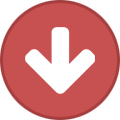-
Posts
967 -
Joined
-
Last visited
Everything posted by Perry Paolantonio
-
The ScanStation can handle mag audio at 18 or 24fps. Sound quality is a function of the camera, the condition of the film and the fact that the mag stripe on these small gauges is about 1/4 the size of the tape used in cassette tapes. That is, there's very little tape there, and the audio quality in this format was always substantially worse than most other magnetic tape formats, including cassettes. That said, it's possible to get reasonable sound off of them, even on very old film. Here's some Regular 8 film with a post-striped mag track (not Super 8, this is earlier - probably from the 1960s) that we scanned recently: Obviously the sound track isn't fantastic, but given that it's more than 50 years old and it's less than 1/8" wide, I'd say not bad.
- 15 replies
-
- LaserGraphics ScanStation
- Super 8mm
- (and 7 more)
-

Wet/Liquid Gate Scanning Result Question
Perry Paolantonio replied to Frank Chang's topic in Film Stocks & Processing
I don't know how wide the Spirit can go, maybe Rob Houllahan does (he's got one)? With many modern scanners, the camera/film positioning can be varied. Older units had fixed camera positions, like our Northlight. So the framing is what it is (you can only widen it by physically widening the gate, which means machining it to be larger, and even then, there are limits. On a scanner like our Lasergraphics, the scanner is always scanning the film pretty much from edge to edge, and then cropping/scaling downwards. So you can do a very large overscan, or a small one, depending on what the job requires. -perry -

Wet/Liquid Gate Scanning Result Question
Perry Paolantonio replied to Frank Chang's topic in Film Stocks & Processing
FF = Full Frame (as in, not matted to a widescreen projection aspect ratio; very common) I/N probably means Internegative. A and B Wind refers to the orientation of the emulsion Leader shouldn't be what you're looking at. It's often re-used and reprinted by the lab and is rarely as clean as the film itself. Dust and scratches are baked into subsequent printings of standard leaders, kind of like multi-generation photocopies. no cleaning or wet gate will deal with that, because they're printed-in scratches, not actual scratches in the film. That said, wet gate is not a panacea. It's good for some things in specific situations, as described above. But it won't deal with very deep scratches. it primarily does its thing on light scratches, and only on the base side of the film. -

Wet/Liquid Gate Scanning Result Question
Perry Paolantonio replied to Frank Chang's topic in Film Stocks & Processing
We don't do restoration on the flat files - if you do, then when you color correct you might expose defects in the restoration fixes that weren't visible in the flat scan. Restoration should come last, after you've finalized all your color correction. You *can* do it, but you'll probably have to go back after grading to re-do stuff, so I don't recommend it. -

Wet/Liquid Gate Scanning Result Question
Perry Paolantonio replied to Frank Chang's topic in Film Stocks & Processing
As others have mentioned, wet gate is only useful if you're dealing with base scratches *and* the scanner uses a collimated light source. Modern scanners with diffuse LED light sources perform the same function as a wet gate, because the light is bouncing all over the place and doesn't refract in base scratches in the same way a focused light source would. What kind of scanner was used, just out of curiosity? Are you scanning original negatives, or an intermediate? If it's an intermediate, it's possible the dust was on the original neg, and then transferred to the intermediate. Thus, it's baked in and is part of the picture now. No amount of cleaning would take that off. If it's the original neg and an ultrasonic cleaning didn't get it, then digital is the way to go. PFClean will do it, but it's a bit of a nightmare to work with, and is pretty crash prone. If you only have a few spots here and there, you might be able to do it in Resolve, using the built-in dustbusting tools. All manual, but they do work. I wouldn't do a super dusty film that way, but it's free, and the only caveat is that you need to be working from a DPX sequence to use those tools. It won't work on Quicktime files or other containerized media. Regarding the question about Overscanning - that's more of a personal preference thing. If you're using a pin-registered (optically or mechanically) scanner, you're going to get a very stable image. If you're not, the film may bob or weave a bit in the gate. If you want to stabilize it, having the frame lines and perfs visible can help you to do that in post, by giving you a consistent reference point. One thing to bear in mind with overscanning, though, is that if you get a 2k scan that's overscanned, you should ask the lab to make sure they give you a slightly bigger scan, so that your frame area is still 2k. If not, it'll be slightly smaller. In most cases this doesn't really matter much, but if you need to have 2k or 4k, you will probably want to scan at 2.3k or 4.3k, respectively (or something around that size, depending on the amount of overscan you want). -perry -
This camp is confused - it's mixing up optical resolution and digital resolution. They are different things, with different meanings entirely. Optical resolution is about how much detail can be resolved (sharply represented) on the film. It's a function of the camera's transport, the quality of the lens, the focus of said lens, and the film stock being used. It's typically measured using line pairs in a test pattern. As line pairs get closer together, eventually they will appear to merge together. This is your optical resolution limit. Digital resolution is two numbers: X and Y: Your horizontal and vertical pixel dimensions. Nothing more. That's it. If you plan to project it at 4k, or show it on some other 4k digital media, the only logical option is to scan at that resolution (or higher, though that's not so easy to find), so that you avoid digitally scaling the image up. Whenever you scale an image up, you lose quality. You are making up image data that was not there before, and the upscale, no matter how good the algorithm, will always be softer than the same film scanned directly to that higher resolution. It's never really a problem to scale an image down, it'll look as sharp (or in some cases sharper) than the high res scan.
-
That's correct - the color mask is removed when scanning so you get a positive image, no orange mask. Some scanners only do DPX, some can scan directly to other formats as well (such as ProRes 4444), which can be easier to work with if you're not set up with super-fast RAIDs needed for 4k DPX. -perry
-
If you look at a negative, the image is reversed (blacks are white, white is black, and in the case of color, there is an overall orange cast to the film. If you print this to a CRI, which is reversal film (a positive film stock), you get what looks like a duplicate of the negative, for the most part: it's orange, the image is inverted so white is black and black is white. It was used as an intermediate to avoid beating up the camera original negatives in repeated printings. Pretty common format in the 70s and 80s. However, it can fade, and our experience has been hit or miss. On one film we scanned recently, the film elements we were given consisted of two complete 5-reel CRIs on 35mm. They were made at different labs and stored in different locations for quite some time. One is much more faded than the other, and the same scanning parameters give drastically different results. Maybe. Depends on the extent of the fading. The only way to know for sure is to run some scan tests to take a look at what you have. And remember, for older films it's not uncommon for the reels that originated at different labs to get mixed together, so it may be that one reel looks fine and another doesn't because at some point they were independent of one another and have their own separate issues. Not necessarily. Quality of processing, storage conditions, how many times the film was used to make prints -- all that stuff plays into fading. A CRI is ok, certainly better than a print, but not as good as the original neg. You're at least one generation away from the original with a CRI, so it will be slightly softer, and it may have more damage from having been printed. Then again, it may not be. There's really no hard and fast rule - you want to get as close to the original as you can, but if you have A/B roll negative, you're typically looking at a lot more work on the conforming/grading side but it should give you the sharpest results. A CRI is generally going to be easier to color correct because it will already have been timed by the lab when it was struck. Or at least, that's the theory. In reality, even CRIs may still need extensive scene by scene color correction. Send a message to Tim Tyler, and he'll get it straightened out. -perry
-
Depends on the scanner. Speed really isn't the issue as much as tension. We can run pretty delicate film on our scanner at 30FPS with no problems - cut neg, shrunken film, film with splices made of bandaids (not kidding. it has happened). to the OP: it's also possible that it's a CRI, which is actually a positive film, but with an image that looks like a negative (just to confuse matters). It's a duplicate negative, basically. CRIs went out of fashion a while back but were pretty popular in the 70s/80s. Unfortunately, they have their own problems and tend to be less stable than camera originals, so they're more susceptible to fading.
-

Lighting and Filming Lenticular Prints
Perry Paolantonio replied to Timothy Cooper's topic in Lighting for Film & Video
Angle of incidence = angle of reflection. So, make sure your light is angled such that it won't reflect back into the lens. The lenticules make that harder, because it's not a flat surface, but it should be doable, especially if you light from one of the long ends of the lenticules. I'd start by lighting from where the camera is, at a lowish angle, away from the lens. If you're shooting this in a copystand type of arrangement, then it should be even easier. Also, a polarizing filter should help cut the reflection down if that doesn't work. -

White spot on film transfer
Perry Paolantonio replied to J. Winfield Heckert's topic in Post Production
That has happened to us as well, when some film arrived from a third party that had been hand cleaned using wipes that shed fibers. A clump of fiber got snagged in a broken perf and then it fell off the film and got stuck in the gate. When in the gate it was much more in focus, but it quickly fell out of the gate and down onto the LED surface below, where it showed up in the frame looking burry like this. -
There is a sharpening/blurring adjustment in the scan software, which we always leave at 0 (off). That being said, I had the same question when we did this test, so I tried some examples with the adjustment set to full soften (it doesn't do much), and still saw more detail than the regular 2k scan, even a regular 2k scan with sharpening cranked all the way up. Bottom line: there is no artificial sharpening on the resulting image. There are approximately 4 times more photosites being used on the sensor when the scanner is in 5k mode (~19.6 MP) than in 2k mode (~4.9 MP) , so the initial pre-scaled image has substantially more data, which means finer resolution of the grain on the film to begin with, and a better downsampling to 2k. Also probably worth noting - the film used in this test was Vision2, not Vision3, so the grain is a bit different than current film stocks.
-
You're right. The problem here is the meaning of "resolution" -- in film and optics, it means something different than it does in the digital realm, where "resolution" is not about how much detail can be visually resolved, but about image sizes. I can make 4k digital files where fine detail can't be resolved, by applying too much compression, for example, or defocusing the lens. It's still a 4k digital file, though. Here's a very simple example of exactly that: http://www.gammaraydigital.com/blog/case-super2k This is from our blog, and is based on some tests we did when we upgraded one of our scanners from 2k to 5k. The "Regular 2k" scan is made on the same sensor as the 5k scan, the difference is that in 5k mode, the scanner is oversampling and outputting a 2k file. In 2k mode, it's a 1:1 mapping of pixels. The difference in resolved detail is substantial. Yet, they're both 2k scans from the same film. And it also shows that in fact, scanning 16mm at 4k makes sense because it's able to resolve (in the optical sense) more of the film, therefore more detail in the ultimate scan. The same idea applies to 8mm film. In fact, I'd argue that 8mm film has better (optical) resolution in the real world than Super 8, even though Super 8 is a bigger image area by a not-insubstantial amount. Why? Because most 8mm cameras were modified 16mm cameras with better transports, pressure plates and better lenses. Super 8 was about convenience and a lot of quality went out the window with it: no pressure plate, cheaper lenses on cheaper cameras made with more plastic (partly a function of the era in which Super 8 was introduced), etc. The result is that we see older regular 8mm film that looks better than a lot of more modern Super 8, because the cameras were better and produced sharper images. -perry
-
The numbers you put together are basically the numbers that have been bandied about on the internet going on a couple decades now. In some cases they made sense when the cost of a 4k scan was calculated in the dollars per frame range. It made sense when the scanners available had fixed sensors (so a smaller gauge had to use only part of the sensor anyway. Someone had to figure out an "optimal" resolution, which really turned out to be more of a minimum than anything. The notion that 8mm = 480 is completely ridiculous. Have you ever seen a 2k or 4k scan of 8mm? There's so much more on the film than you might think.
-
This is an old and tired notion - that there's a fixed "resolution" for different gauges. It really needs to die, because it's simplistic and doesn't actually contribute anything to the question of what resolution one should scan at. Part of the problem is that charts like the one in the original post are an answer to the wrong question. Film doesn't have pixels so you can't say X film gauge is Y pixel esolution. For one thing, "resolution" means different things in different contexts. In the digital world, it's a number that describes the pixel count, and nothing more. In the optical world, it's about how much detail can be resolved on the film. This is something that's affected by everything from the quality of the lenses being used to the type of film stock, to the aperture and film speed settings, to the lighting, to how the film was processed. There are so many variables, that trying to say in a blanket way that a given gauge is some specific digital resolution is bordering on nonsensical. Look at it this way: If you scan a film at both 2k and at 4k, then put the 2k image on a 2k screen, and right next to it put the 4k scan on a 4k screen of the same physical size, you will see no appreciable difference in quality between the two. That's why scans to SD can look pretty damned good on a good SD monitor - you're viewing the scan on the appropriate screen for the resolution of the source file. Now if you take that 2k scan and put it on the 4k monitor, it will look softer. Why? Because something in the signal chain has to scale that image up about 4x to fit the larger resolution 4k screen. That's making something up out of nothing. Scaling algorithms can be pretty good, but it'll never look as good as the same film scanned at its native resolution. This same idea applies if you want to do a digital projection of film on a large screen. You're going to get a substantially better image if you scan Super 8 at 4k and then project it 30 feet high then if you scan it at the recommended 480px in your chart above. The 480 scan is never going to hold up to that kind of scaling. The 4k scan will.
-

Comparison of Original vs Restored 8mm film scans
Perry Paolantonio replied to Guy Burns's topic in Post Production
Some do, and it doesn't. It's not a panacea, and it only works for specific problems - namely physical gunk on the film itself (vs baked in dirt in prints). IR light is used to determine where the stuff on the surface of the film is, and then clean only that stuff up. It's a neat idea and it does speed up some aspects of restoration (and most professional restoration software can take dust maps made by scanners with IR cameras, to only apply automated effects to those areas. But it's not perfect, and it only gets at some of the problems). You also can't compare single-frame cleanup to motion picture cleanup. Eyes are tricky things - it's very hard to spot a defect from cleanup in a single frame, but it can be incredibly obvious once there's motion. There simply is no software that can do this automatically for motion pictures without major compromises. We've been doing digital restoration work for almost 15 years and have tried most of what's out there from high end professional systems to homegrown setups using open source software. None of it works without causing problems, which is why restoration is primarily done manually, or you wind up with footage that looks like what you posted: With reduced resolution, reduced grain, an overall waxy appearance, and artifacts. The owner of your film is correct: automated restoration software all works by looking at surrounding frames to estimate the motion and figure out what things are transient defects. In this case, the software is not looking both forward and backward, at least at the end of the scene, and they're just stopping when they hit a scene break. "All" they need to do is find a scene change to know they're at the end of the cut, and then on those last few frames start looking at previous frames. I put "all" in quotes because it's more complex than that. That will kind of work, but it will still result in artifacts because it's an algorithm, not a person, doing the decision making. The problem with using surrounding frames in an automated way is that the amount of motion in those frames may mean there's nothing to pull from when either detecting the defect or concealing it if it was properly detected. Even using these same techniques in manual cleanup, the end of shots are hardest because of this very problem. In most manual tools you can specify the direction to do motion estimation in (forward or backward), as well as the number of lookahead (or behind) frames. You can also specify what type of motion there is (fast motion, slow motion, etc) to help the algorithm along. It's a painstaking process because it's so subjective. The algorithm may find something that's a defect, but it may not do a good job in the cleanup. "Police" is clearer because they're smoothing out the image first then applying artificial sharpening. At the end of the around frame 130, you can clearly see the fake grain they're applying. it's like a screen over the image that doesn't move correctly. -
Yeah- there's no manual to speak of for the ScanStation - some HTML files you get to from within the application that go over stuff like how to thread it. Really barebones, to be honest. Lasergraphics spends their time on software updates and improvements more than on manuals. As Rob said, you get training when you buy the machine. Our 35mm Northlight manual is ok - similar to a typical software operators manual, but even that doesn't touch on a lot of stuff in the application and the scanner, all things you just learn how to do from sources other than a book...
-

Frame Movement in the RetroScan Universal
Perry Paolantonio replied to Guy Burns's topic in Post Production
I can only speak for the ScanStation here, so everything below is about that machine: The perforation detection is done by overscanning the film from edge to edge. The perforation itself is detected using machine vision algorithms, and is placed in a fixed location on the X and Y axis in the scanned frame. The Scanner gate is designed such that the film can "float" through the gate and the film itself is not positioned mechanically other than by using some rollers on either side of the gate to make sure that it stays on track. That is, no spring-loaded edge guides or anything like that. All registration is done optically. For Super 8, which is a special case because Super 8's perforations are not precisely placed relative to the edge of the film, the scanner does things a bit differently: vertical registration is done with the perf, horizontal is done using the edge of the film. In terms of splices, it really all depends on the splice itself. a clean tape splice will generally run through just fine, but of course you can still see it sometimes, because it's a physical layer of stuff on the film. The v-groove channel that the film passes through on the ScanStation minimizes focus changes in these situations, because only the very edges of the film are actually touching anything in the gate. Cement splices can vary, but because they are by nature an overlapping of the film, the film is thicker at the point of the splice and that can cause the film to rise up at one end of the frame, which can cause a momentary focus issue until the frame passes. Splice bumps shouldn't happen, unless it's a sloppy splice that's not well aligned. Most consumer splicers didn't make very precise splices. Some cut right through the middle of the frame, some along the frame line. Some used press tapes that covered several frames of film, others used tape that goes across the splice and only covers 2 frames. It's a consumer format, and expecting it to be perfect, especially at splices, is unrealistic, regardless of the scanner used. I don't know how the Retro8 does its registration, but it sounds like it's got some issues if it's having trouble at points where the exposure changes. That shouldn't have an effect on the registration. -perry -
Most of them are between 8-12 drives, as RAID 5, using a dedicated controller card. Just standard issue off-the-shelf drives, none of that enterprise or raid-specific drive nonsense and definitely no SSD (too expensive per GB). We are moving towards setting up a centralized storage system though, because feature films as 4k DPX are a data management nightmare. A typical feature is about 5TB for the scan, 5TB for the graded file, and if we do restoration, 5TB for the restored files. And that needs to be on fast RAIDs, which we have in all of our systems, but the file copy time to move between systems is a major drag. The centralized storage system will have 60TB of RAID 6 (or we may do XFS, still haven't decided that part yet), on an infiniband fabric, with 20-40gbps going to each machine over iSCSI mounts. So that avoids the overhead of typical networking protocols like SMB and increases the bandwidth to 2.5-5GB/second to each node (theoretical max). I don't expect the RAID will be able to keep up with those speeds, but it will easily handle a couple of 4k DPX streams at once. With iSCSI, it's a simple matter of mounting a volume on the scanner and scanning to it. Then unmounting that and mounting it in the Resolve for grading. That would write the output to another volume dedicated to that project, and when that's done, it could be mounted on the restoration system for final cleanup and mastering. All of the mounting/unmounting is done in software since they're all part of the inifiniband fabric - no more cables to trace, no more sneakernet. We just moved into a new office, so this project has been on hold, but it'm going to get back into it in a few weeks, I hope, once we're all back to normal here. -perry
-
You actually don't need a ton of CPU speed to move 4k uncompressed. an i7 is plenty. What you need there is ridiculously fast storage. Most of our RAIDs can move close to 1.5GB/second, and we can play 4k easily. But it depends a bit on the software as well, how it caches, etc. If you're working with compressed 4k, CPU (and possibly GPU) speed is a much bigger factor because the video needs to be decoded before it can be displayed. With uncompressed files, it's largely about storage I/O. With compressed files, it's less about storage and more about CPU. In either case, lots of RAM usually helps, but not always. Again, all depends on the software being used and what kind of caching it does to speed up playback.
-

Dust and dirt removal after scanning 8mm film
Perry Paolantonio replied to Guy Burns's topic in Post Production
A wet gate isn't going to do much. It might get loose surface dust (so will PTR Rollers, which are standard on most scanners anyway), but it won't take off the deeply embedded dirt that's accumulated over the years. a good ultrasonic cleaning could do it, but 8mm Ultrasonic cleaners are few and far between. We're modifying our alcohol-based film cleaner to support 8mm film, but it'll be a few months before that's up and running since we have a million other projects to deal with. For now, the best bet is a gentle hand cleaning using something like Solvon or a similar film cleaning solvent. But that has to be done very carefully or it could cause more damage. The thing a wet gate is really good for is concealing base scratches, and even then, only when the light source in the scanner is collimated light, not when it's diffuse light like what you get in most modern film scanners. Neither will do anything for emulsion scratches, just base-side scratches. -perry -

Dust and dirt removal after scanning 8mm film
Perry Paolantonio replied to Guy Burns's topic in Post Production
Resolve is not a dust busting tool. It's an add-on feature in free software, so I think you're probably expecting too much here. But the algorithms used by the dustbust tool are ported over from the now defunct Davinci Revival, which was quite good high end restoration software. One could use Photoshop for this, but it's not a good idea. A fix that might look completely seamless in a single image can look terrible in motion. Really bad footage can lead to an effect known as "boiling" where a given frame looks fine on its own, but when in motion it looks like the frame is bubbling with fix artifacts that you wouldn't normally see in a single frame. You just can't compare still image restoration tools to motion picture restoration tools because motion picture footage has to take into account the context of the surrounding frames. I've never really used Resolve for restoration beyond quickly looking at what it can do, but I believe you can change the algorithms it uses for a given fix. When I last looked at it there was a preference panel where you could specify the type of fix to use (for example, spatial or temporal, or a combination of both, stuff like that. There's a good reason why restoration software is as expensive as it is - it's highly specialized and not something you can do seamlessly in Photoshop without a ton of work. And even high end motion picture restoration software makes mistakes when automating fixes. We've been at this for 11 years, and it wasn't until this past year that we finally started using some automated software (PFClean and soon DigitalVision Phoenix). It's a *really* difficult technical feat to pull off and it requires serious horsepower to do. It might be possible to do something like this in Photoshop or even command line tools like ImageMagick or GraphicsMagick, but it would be painfully slow and probably not too reliable. And it certainly won't have features like Undo if you're scripting it (unless you're an programmer and are writing your own software). -perry -

Dust and dirt removal after scanning 8mm film
Perry Paolantonio replied to Guy Burns's topic in Post Production
As Rob said, there is no inexpensive automatic dirt removal software out there that doesn't leave more artifacts than it cleans. The quickest/easiest way to do dirt removal is also the least desirable in terms of quality: degrain the film, run an aggressive noise reduction pass, then regrain the film. This softens the image, removes a lot of texture, and replaces it with artifical grain (that never really looks quite right). We don't do this. The best way to do it is manually. There are tools for this, some are even reasonably priced: if you have Resolve you can do manual dust busting to get the big stuff. Your source files have to be DPX for this to work (it doesn't work with Quicktime files), but it does work. And it's free, assuming you have hardware that's powerful enough to run Resolve -- lots of GPU power is required. Manual cleanup is slow, painstaking work, and costs a fortune as a result. On a typical feature film, it takes one person about 3-4 weeks doing nothing but dust busting to clean the whole film. We've done dozens of feature film restorations this way and it's a slow process. But it's the most accurate, because you instantly see if you're making it worse, and can fix it. When you automate that, you're bound to miss stuff. Even on the very high end, automatic tools have to be used with great care, because they will usually add a lot of their own artifacts. PFClean's automatic tools are pretty good, but the application is a buggy minefield of crashes when you start doing a lot of auto-dirt stuff. Also, it's $6100, so not exactly cheap (though cheaper than many others out there). DigitalVision Phoenix Touch is similarly priced to PFClean, but requires a PC that costs almost as much, so you're into it for over $10k easily. It's got some really nice automatic cleanup tools, as well as a manual toolset. IR dustmaps and IR-based cleanup is interesting, but doesn't deal with a lot of situations you'll hit in restoring a film. The defect has to be a physical thing on the film itself in order for the IR scan to pick it up. If the thing you want to remove is a chemical stain, or a hair in the camera gate, or if the film is a duplicate and contains baked-in dust, it does nothing. I don't think it does much for scratches either since it's only able to pick up stuff on the film that's not supposed to be there. A scratch would, by definition, be the opposite: a lack of stuff (emulsion or base) because it's been scraped off. Unless things have changed, by the way, part of the reason this only exists in a very small number of scanners is that there are (or at least were) exorbitant licensing fees due to Kodak, which holds (or maybe held, not sure) the patent on this technology. I remember getting a quote on a scanner 7 or 8 years ago, and Digital Ice (which just created a dust map to feed into restoration software, where the actual cleanup happened), was an additional $60,000 on top of the cost of the scanner. -perry -

Your ranking of these hard drive possibilities
Perry Paolantonio replied to Max Field's topic in Post Production
If you don't want to set up a RAID, then the bare minimum you should do is make sure, as Landon said, that you're using separate drives for your source media and your final rendered files. And they should each be connected to the computer directly, not daisy chained like you can do with, say, Firewire. This ensures that each dive gets access to the full bandwidth of the connection you're using, and that helps to prevent bottlenecks. -perry