-
Posts
960 -
Joined
-
Last visited
Everything posted by Perry Paolantonio
-
While we're talking about anecdata, I can say for certain that a lot of people are shooting Super 8 professionally. We regularly transfer newly shot S8 for independent filmmakers, musicians, fashion photographers, wedding photographers, as well as artists and people shooting home movies. Typically we're transferring at least 400' and in some cases we get 1600-2000' of film for a single job. In S8 terms, that's substantial - 2000' is 100 minutes of footage. Back of the napkin, I'd say we do 3000' per week of S8, on average, not including people who are bringing in collections of old home movies. I'm just talking about newly shot film. Many (but not all) of those clients are from the LA and NY markets. And we're just one small transfer house. -perry
-

Clients and "2K vs 1080p"
Perry Paolantonio replied to Max Field's topic in Business Practices & Producing
It depends - do you shoot in 2k, and you're just editing/outputting at HD? In that case, it's possible to export out a 2k file if they want one, and you're good to go. If you're shooting in HD and selling it as 2k, I'd say that's pretty dishonest. While the actual pixel count isn't really that much higher for 2k 16x9, if you're shooting at a different aspect ratio, it can be substantial (an extreme: 4x3 footage, say a film scan, at HD resolution is 1440x1080. That's half the resolution of the same film scanned at 2048x1556. So there's a serious difference there. If it's 2k 16x9 (2048x1150), the difference over full frame HD is about 13% smaller. I'd say that's substantial enough that as a client, I'd be upset, but on a technical level it probably doesn't make that much difference. If you're shooting at 2k and just working at HD, there's really no problem with that, if you're giving them the 2k file. We do that all the time - our grading room is set up for HD monitoring, but we do 4k grades every day on that system. The 4k is downconverted to HD for monitoring. The color space is the same, and there's no real benefit to monitoring in 4k in a small room like ours. The final export is 4k, though, unless otherwise requested. -perry -
We still author them occasionally, but the market for this has bottomed out. We're basically done authoring discs except for existing clients. we use Scenarist BD, but that was $20k when we bought it several years ago. I think it's less now. But i'd only recommend getting it if you're the kind of person who likes to rub sandpaper on your eyeballs then wash it down with some lemon juice. It's terrible software, and it's an utter nightmare to use (this, from someone who has been authoring discs for 16 years, and on Scenarist for the past 7 or 8). Other than professional software, I don't think you have many options these days, unfortunately.
-
Low noise and bigger pixels. Generally, larger pixels are better in lower light because more photons hit the photosensitive cell and you get a better signal to noise ratio. On a film scanner this matters because the light source typically has a limited range. So it can be tuned into the sweet spot of the sensor to maximize the amount of light, thus reducing noise. This sensor is bayer pattern for color, but without the bayer filter it's just a monochrome sensor. On scanners that work the way the Lasergraphics Director does, you get separate flashes with Red, Green and Blue light, to create a composite color image. That avoids the bayer pattern, but it takes 3x longer for each frame (still, measured in fractions of a second). Of course, with a sensor that has a higher pixel count, you can oversample and reduce noise that way as well. But used as described, this sensor would allow for a non-bayer full RGB scan with low noise, without needing to oversample. Nobody really needs an 8k scan, at least not right now, so the real benefit of the high pixel count in the new Director has to do more with oversampling. At least, that's how I see it. -perry
-
There are 16mm film recorders. Jack at Metropolis in NY has a Lasergraphics recorder that can do 16 or 35mm. It's not a cheap process though.
-
It doesn't matter by what means you moved the film, you exposed it to light. The 30 seconds of image that remained was the only 30 seconds of the film that wasn't exposed, and remained in the light tight cartridge. The problem isn't the camera, and it isn't the cartridge. It's that by rewinding in broad daylight, you exposed all of the film except one section.
-
I think they're sturdier (hard drives) than we think. I've had clients send a bare drive in nothing more than a padded fedex envelope, with no static bag, and it still worked. Not that I'd recommend that or do it myself, but it happens. -perry
-
Bare bulk drives (10 packs) are shipped in exactly these boxes (sometimes foam, depends on the manufacturer). Even single bare drives come in almost identical plastic holders that stabilize the drive within the box. We've been shipping drives in those single-disk holders for 15 years without a single failure. For these bulk boxes, we put this box inside another for shipping because the cardboard itself isn't particularly sturdy. -perry
-
We've also used these for larger batches of client drives. Great for shipping. https://eshop.macsales.com/item/Other%20World%20Computing/HDCTN10/?utm_source=google&utm_medium=shoppingengine&utm_campaign=googlebase&gclid=COGz2N-ZutACFctKDQod7YoMqg
-
You mean something like this? hard to beat < $3 https://www.amazon.com/3-5-Hard-Drive-Protection-BLACK/dp/B0057R18NY/ref=sr_1_3?ie=UTF8&qid=1479741886&sr=8-3&keywords=3.5%22+hard+drive+box Or these (more expensive, look like videotape cases): https://www.amazon.com/Plastic-Holder-Flower-Print-Rectangle/dp/B007Q92VS2/ref=sr_1_4?rps=1&ie=UTF8&qid=1479741942&sr=8-4&keywords=3.5%22+hard+drive+box&refinements=p_85%3A2470955011
-
So you took the cartridge out and manually rewound it with a pen, by pulling the film by the perfs? Was this done in total darkness? Because if it wasn't, you have your answer...
-

Film scanning at 24fps or 25fps?
Perry Paolantonio replied to Christian Schonberger's topic in Post Production
If you're planning to make NTSC DVDs, or broadcast in the US, 23.976, not 24. That way you can easily encapsulate it into an NTSC (29.97i) or 1080i signal. 23.976 will also play back natively on Blu-ray in non-NTSC countries.- 5 replies
-
- 1
-

-
- film scanning
- frame rate
-
(and 2 more)
Tagged with:
-
We actually do a fair bit of digital delivery as well - mostly via DropBox or Aspera. And on our 150Mb/s cable modem, it's not really a problem. But it gets clunky rapidly when you start getting over 50GB. In most cases, it's faster and easier for everyone to just fedex a drive then. I get the sense that this Kodak project is more of a marketing creation than anything. I mean, they launched it at CES, which is a consumer show, not a pro-oriented one like NAB or IBC. I've got to think there's a reason for that. My hunch is that this is going to be like those kits that Pro8mm was selling at Urban Outfitters, aimed at hipsters and non-professional users, though I might be wrong. Digital delivery of MP4 files makes perfect sense, as long as you're also delivering "real" files on physical media with the film (and it's in line with their old PhotoCD model, only online - remember those?). An SD card or a USB stick would work for delivery of most jobs at 2k, assuming ProRes 422 or similar.
-
A 2k ProRes 422 HQ file is about 2GB/minute. 50' of Super 8 at 24fps is 2.5 minutes, so roughly 5GB per 50' reel. That may not seem like much for a single reel, but if you shoot 10 of them, download is totally impractical for a lot of people. It would take no time to download that on our office connection, but my crappy Comcast connection at home would probably take a day or two, since it's always running at a crawl. If they're doing 2k files, they're most likely offering delivery on physical media for more than a couple of reels, or they're scanning to something like H.264, which would be a fraction of the size of the ProRes file, and not very useful for anything other than home movies. Their bandwidth costs would be a nightmare if they're doing this as ProRes.
-
I wonder if the same people own it who did in the 90s. In college I shot a film about a local daredevil and his assistant was the daughter of the owner of Twin Donut. On the Kodak thing - to be honest, I'm not too concerned about it affecting our business. Even if they charged $60 for film/processing/scan (which seems low), it's about the same as buying the film from them and sending it to any of a number of labs, then here for scanning (of course there's shipping, but that's mitigated if you're doing multiple rolls at once). last I heard they were talking about doing file delivery via download. So, probably not 4k, and if it is, probably something pretty compressed. Bandwidth costs are going to be through the roof if they're doing ProRes downloads. I'm guessing they're aiming for the home movie market, and the files they scan will either be low res or low quality delivery formats, not suitable for editing.
-
Hey! We have a very comfortable couch, a nice view of the Mass Pike and there's a Dunkin's 5 minutes walk from here. You're right though. We have a small staff, an appropriately sized (and appointed) office, and an emphasis on investment in hardware and software, over creature comforts. We can certainly accommodate someone who wants to do a supervised transfer, but the rates are higher, as with anyone else who does that kind of work. Once you factor out our local archive clients, 90% of the work we do is from out of town, via FedEX and UPS. We could be in a warehouse space in the middle of nowhere. Actually, now that I think about it, 5 minutes is kind of a long way to walk for a Dunkin Donuts in Boston...
-
Dirk, I own a company that does film scanning and the prices that Tyler quotes are nuts. There's a happy medium. Of course there's overhead, there is in any business - payroll, electricity, rent, maintenance, and on and on. We're located on the opposite side of the country, but we do a lot of work for clients from California, simply because most of the facilities out there charge 2-3x or more than what we do, for scans done on the same equipment, with the same quality. The pricing on the west coast for this kind of thing is stuck in time, based on old models that don't really make sense anymore. There are people willing to pay that though (studios, agencies, etc), which is why the rates are so much more there. -perry
-
That's ridiculous. Those prices only exist because people are willing to pay them. We've done entire feature films, scanned and graded scene by scene, for less than that. There are multiple ScanStation models. The range of prices is about $55k up to about $200k, depending on the configuration. The $55k version is the ScanStation Personal, and is similar in some ways to the Blackmagic unit, in that the camera is in a fixed position (so 16mm is a crop of the larger sensor used for 35mm). The full scanstation can use the full sensor for everything down to 8mm, by repositioning the camera/lens assembly. That's the more expensive model that we have. Actually, you can't use most older scanners because they're sprocketed. So the speed is a bonus. I wouldn't run archival film through anything with sprockets unless it was in perfect condition. Our Northlight can handle up to 3% shrinkage, but in reality I wouldn't put anything in there with more than 1%. Also, leaving old film to run 24/7 may sound like a nice idea, but it's impractical. Splices break, for example. It takes a week running nonstop to scan a feature on the northlight at 4k, and that assumes it doesn't stop for some reason midway through a reel. Which it does, for a variety of reasons.
-
From what I understand, it's ...problematic. Which isn't surprising for a first-generation Blackmagic product. It's certainly not archival, and it's really limited for 16mm, scanning at just about HD resolution max for Super16. The sensor also had some serious noise issues when I saw it at NAB last April. Don't know if they've fixed that. I'm still slightly baffled with the marketing on this one, to be honest. Who exactly is the target for this thing?
-

MONO NO AWARE Kickstarter for Non-Profit Lab
Perry Paolantonio replied to Nick Collingwood's topic in Super-8
Andreis, "Non-profit" (at least in the US) has a legal meaning - that the entity doesn't exist for the purpose of making a profit. It exists (in this case) to promote filmmaking. But that doesn't mean that it won't charge enough to cover its costs, and that includes employees, rent, chemistry, equipment, etc. I own a for-profit scanning/grading/restoration business about 4 hours drive north of New York. I honestly don't see this lab as a threat, even if they're offering scanning services. There are plenty of facilities like ours (Cinelab is one) that charge reasonable rates and offer a broader depth of services than what Mono No Aware is looking to do and people will use those professional facilities when they realize they've outgrown MNA. Here, at least, even the film schools are shooting less film these days. The school I went to here in Boston still does some. We just had a class from my alma mater in the office last week to scan some film and get a color correction demo, and in talking with the students, most were really interested in shooting film but were doing a lot of their work digitally simply due to time and budget constraints. Anything that gets more people into film will help for-profit businesses and professional services. What Mono No Aware's aim is, from what I can tell, is to do just that. Not to replace the services offered by professional labs. At least, that's how it looks from here. -perry- 6 replies
-
- 1
-

-
- super 8
- processing
-
(and 6 more)
Tagged with:
-

Dilemma of 4K Restore From The IP or IN Source
Perry Paolantonio replied to Frank Chang's topic in Post Production
We almost always recommend scanning from elements as close to the original as possible. You should get a sharper image that way because you're skipping generational loss. That being said, it's often more work to do a scan from the original neg, because things like optical effects might need to be recreated, color correction will almost certainly be shot by shot, and you're more likely to pick up annoying white dust specs when working off of negative. The original lab notes and timing info may be useful for determining general color correction settings, or for figuring out where there should be fades, for example. but the actual numbers for the printer lights are probably useless as they would have been specific to the lab (and possibly even the printer) that they were run through. The cost/benefit analysis is something that only you can determine. I would do as David suggests and get a comparison of the same shot from both elements and see what looks best. It's going to be more work to recreate things, but it's not that hard, and you may find that you get a much better end result because you're working from something closer to the camera original. -perry -
The bicycle example is the only one I could draw on from my own experience. I will say (though I can't name the manufacturer) that these really are among the highest end bikes one can buy and the tolerances are down to the .1mm range. I agree with the idea that we don't need a new camera. I never said otherwise - with so many great cameras out there for short money (arri, aaton, eclair), why on earth would one need a new 16mm camera? What I'm taking issue with is Tyler's insistence that it's impossible to do it in China. That is a gross generalization. Clearly the Chinese are not incapable of building precision parts. Are they going to go out on their own and build a 16mm camera? Not likely, because there is no real market for it. But neither is anyone else, of course. My problem is with the insistence that they're not capable of doing the work, which I think is a pretty bold thing to insist is true, when talking about a country of nearly 1.5 billion people. Is there a factory that make all the components needed under one roof? Not likely. (Arri didn't do this either, by Tyler's own admission earlier in this tread) But to say that the only thing China can make is plastic and electronics? I mean, they have satellites, rockets, nuclear reactors and bombs, but are incapable of producing a lowly 16mm camera? My issue is more with the racism than anything else.
- 90 replies
-
- Coming Soon
- Bolex H16
-
(and 1 more)
Tagged with:
-
I'm not talking about the kind of bike you'd buy at Wal-mart. I'm talking about bikes that are as finely tuned as any high end mechanical film transport would be. Maybe the pieces aren't as small, but it's still a machine that has to perform well under a variety of situations, with high precision, and there's no tolerance for error when you're spending as much on a bike as you would on a small car. I'm not talking about large factories making mass produced parts. I'm talking about small custom manufacturers making small custom quantities for other small custom manufacturers. This exists. My friend goes to China and Hong Kong every few months to meet with these manufacturers. If it wasn't cost effective, do you think they'd keep doing it? It costs a lot of money to send two people from the US to China for a week, several times a year. That means they're saving enough money by doing some of the work there, that it makes economic sense. And they wouldn't do it if the parts they were getting were inferior. Sigh, here we go with the argument fallacies again. In this case, an appeal to ignorance. I'm not in the manufacturing business, so I can't say who would be able to do this, if anyone. Could there be one? Maybe. I don't know. And I'm betting you don't either. China is a big place. With a *lot* of people and a lot of manufacturing. You say you've tried to have stuff built there, but I mean - are you coming from a manufacturing background? Did you try a few vendors via email and then give up? From everything I know about doing business in Asia (admittedly not much), it's much more of a face-to-face culture than we have here, even with the internet making it easier to hook up customers to vendors. If you're doing something seriously and demand precision, you'd better be prepared to go there and inspect and meet the people who will be doing the work in person. Is that what you did? Sorry to come across as a troll here, but you're speaking in these broad generalizations ("China is only good at making plastic and electronics") that are not only ludicrous, but they're bordering on racism.
- 90 replies
-
- 1
-
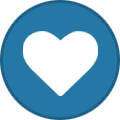
-
- Coming Soon
- Bolex H16
-
(and 1 more)
Tagged with:
-
These are small batches. I'm not talking about a bike manufacturer that turns out hundreds of units per day. More like hundreds per year. Also, these are custom frames. Each one is a bit different. The geometry of every frame varies according to the needs, body size, shape and weight of the rider.
- 90 replies
-
- Coming Soon
- Bolex H16
-
(and 1 more)
Tagged with:
-
Wow. That's quite a generalization. One example off the top of my head: a lot of high end bike parts are made there. I'm friends with the director of operations for a US based custom bike manufacturer that outsources some of its precision parts to China. We're talking manufacturing with tolerances within a tenth of a millimeter, that have to fit the rest of the parts when they get shipped back here. They've been using Chinese manufacturers for years for this. I'm not talking about cheap bikes either - these are frames (no wheels, no components) that start at $5000-$8000, and are used by elite racers.
- 90 replies
-
- Coming Soon
- Bolex H16
-
(and 1 more)
Tagged with: